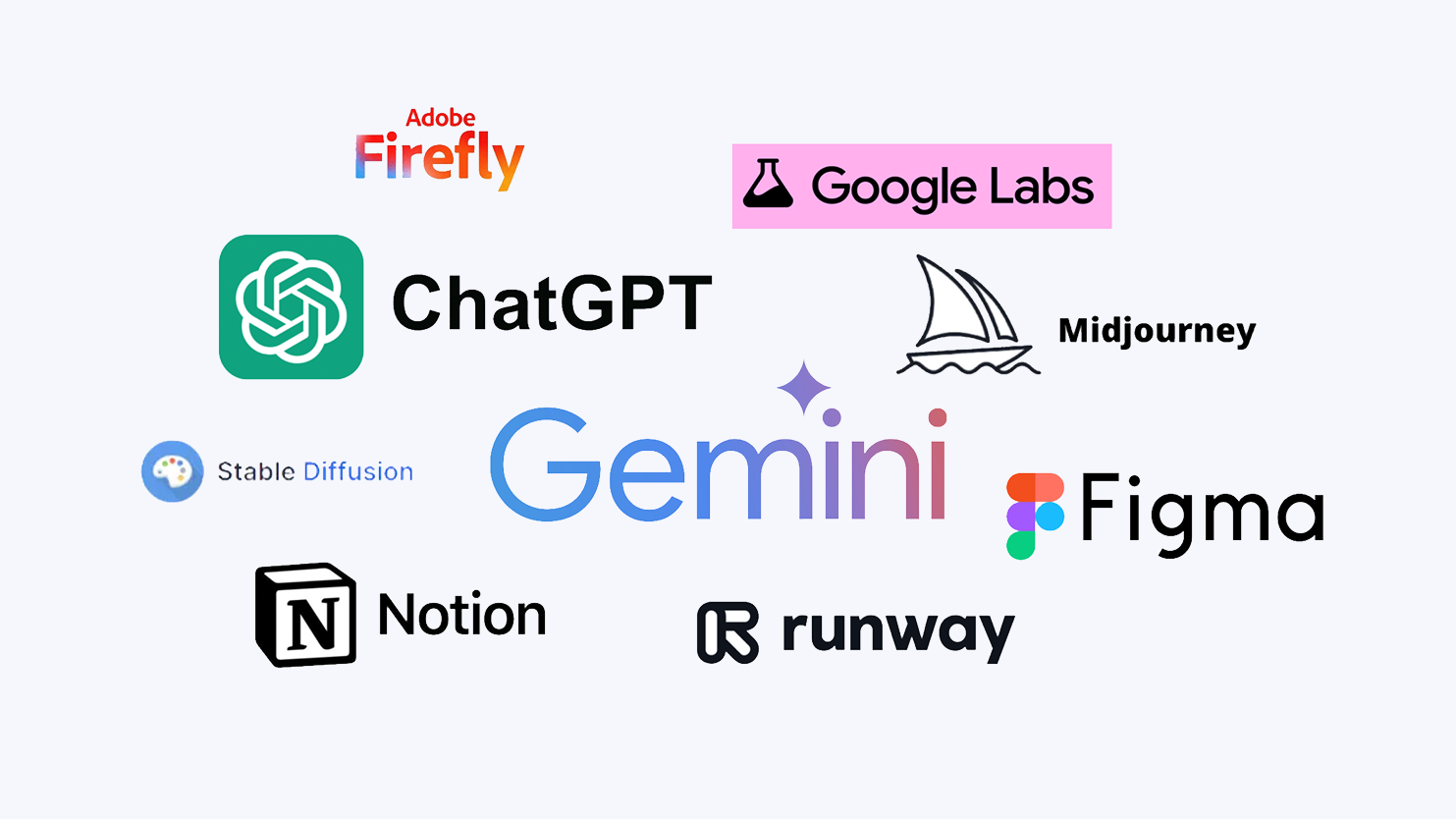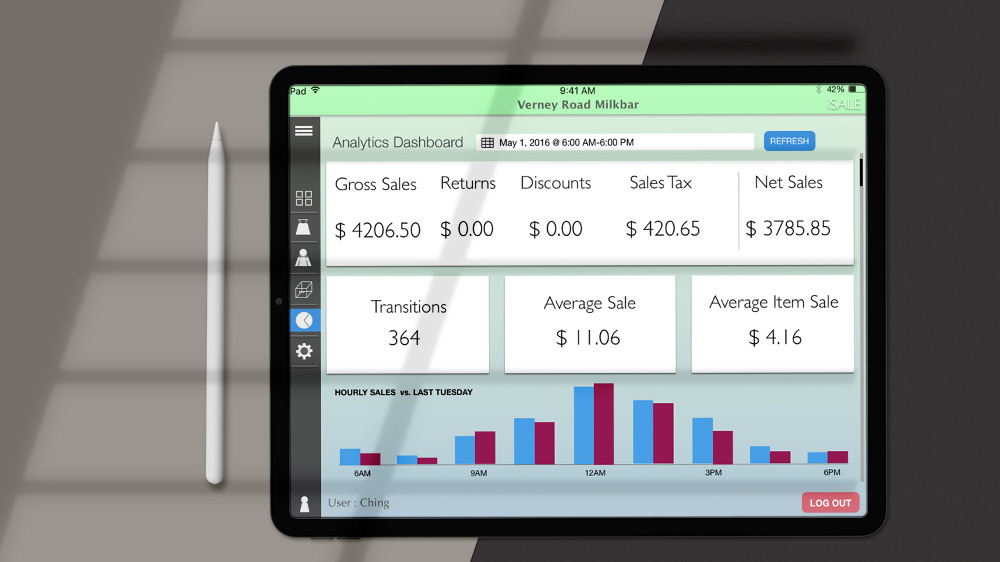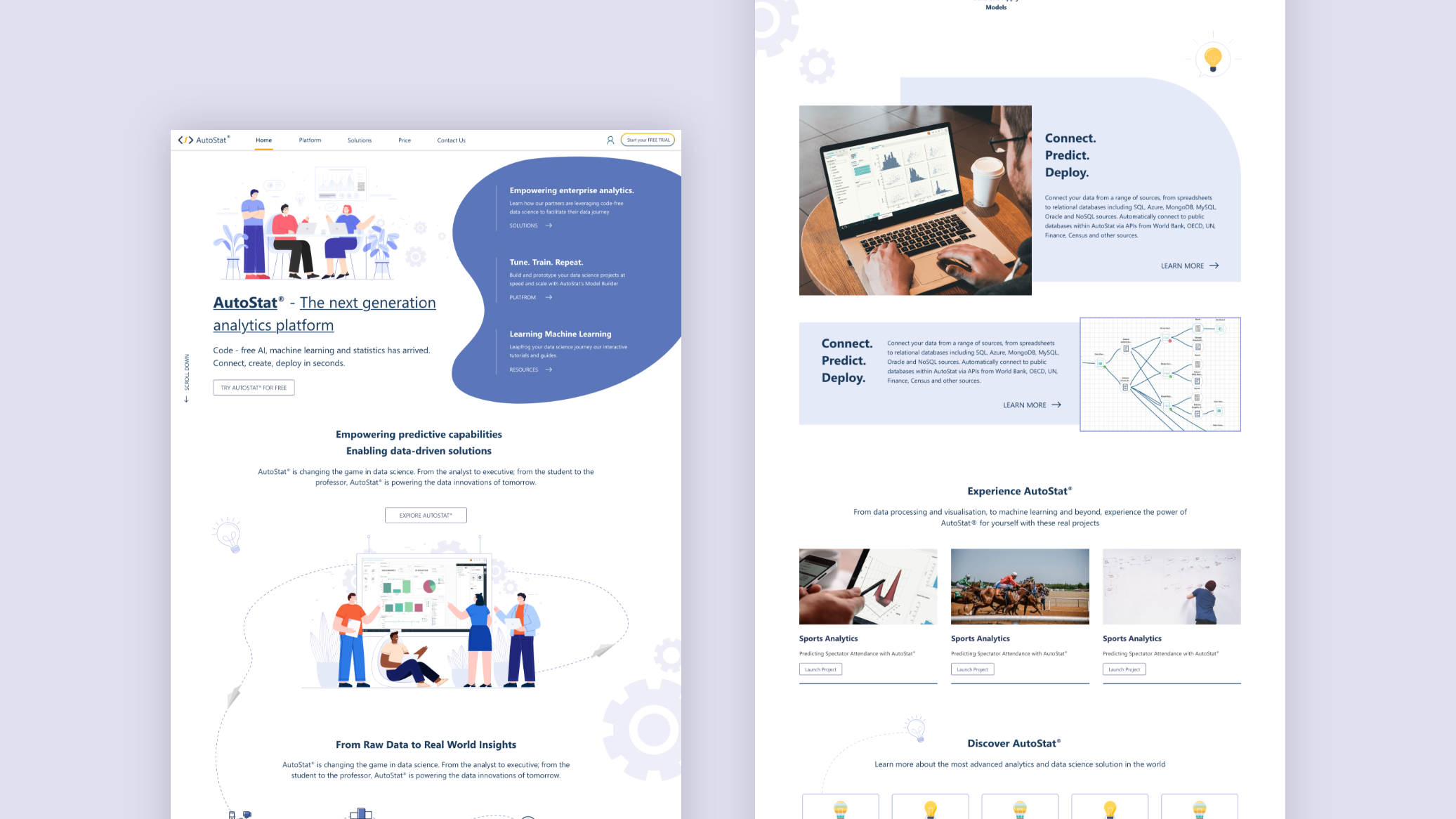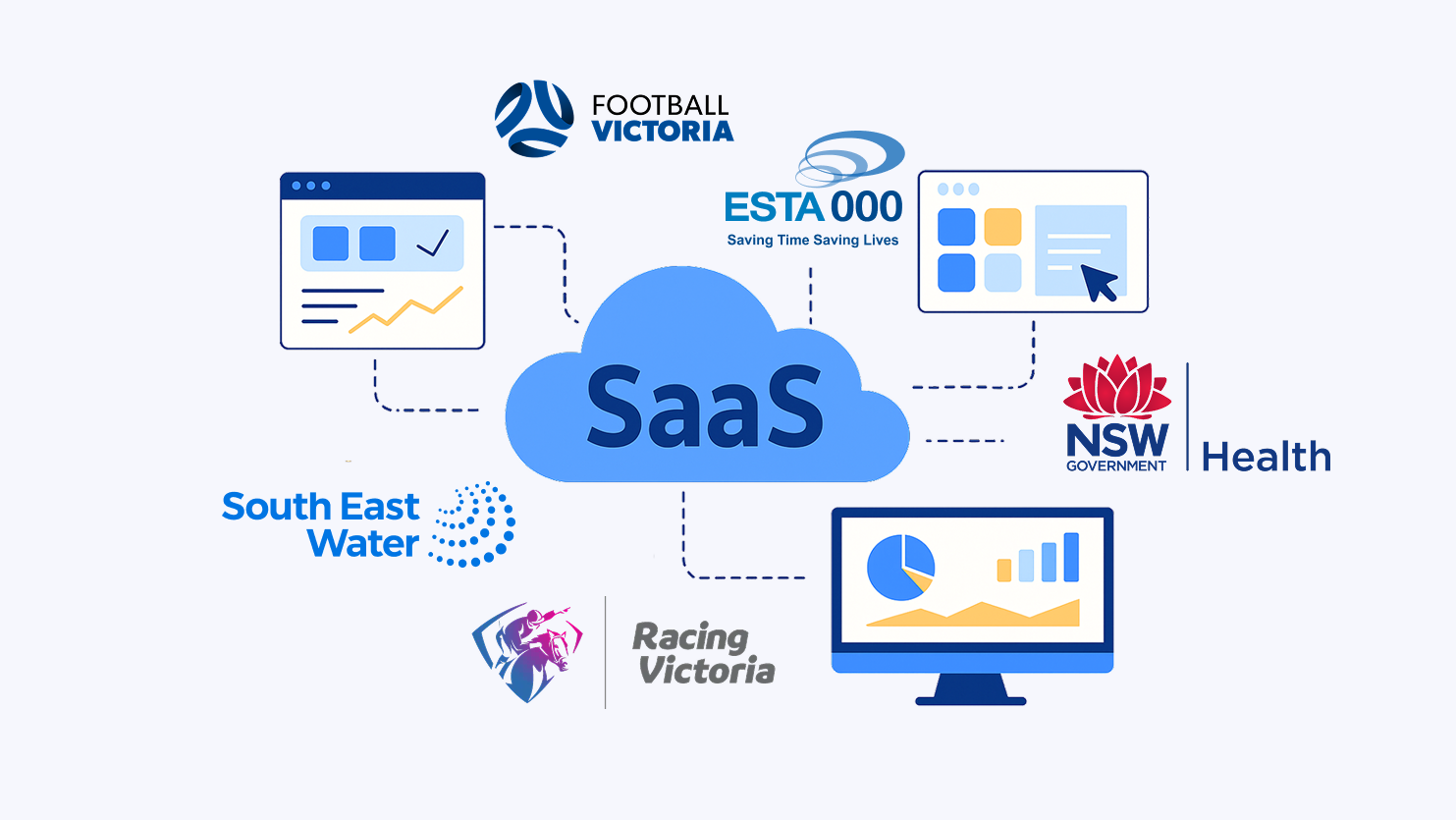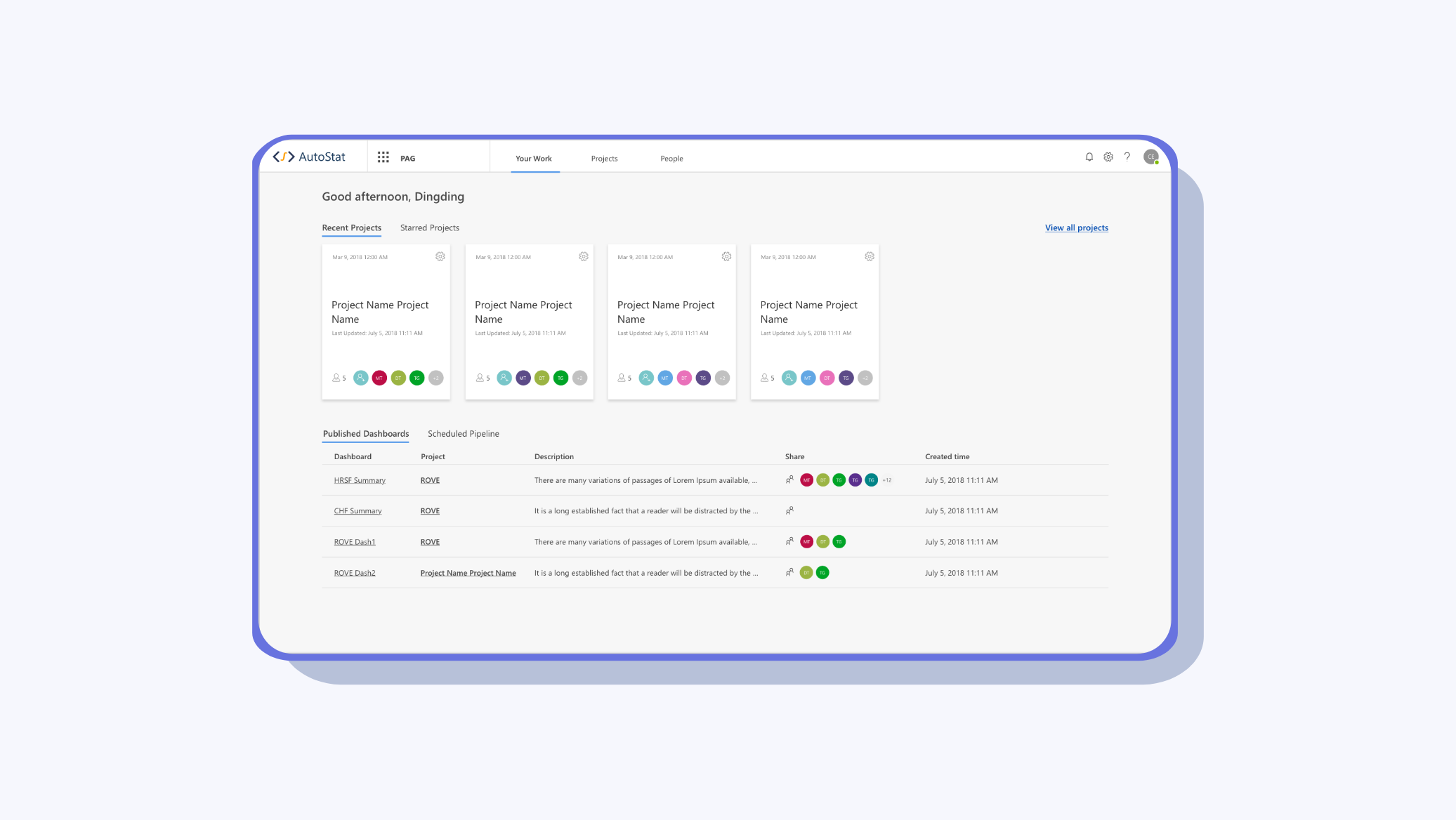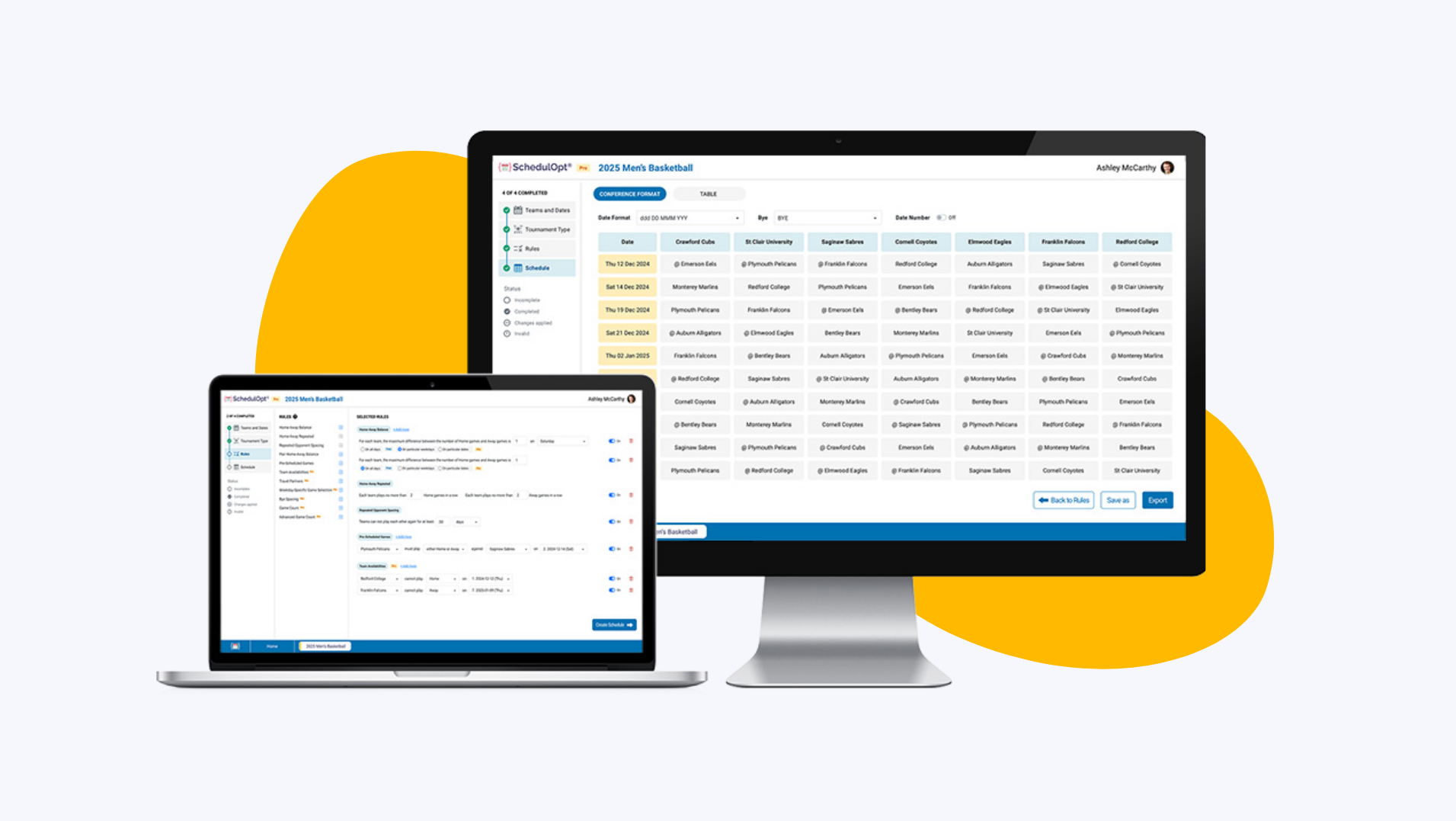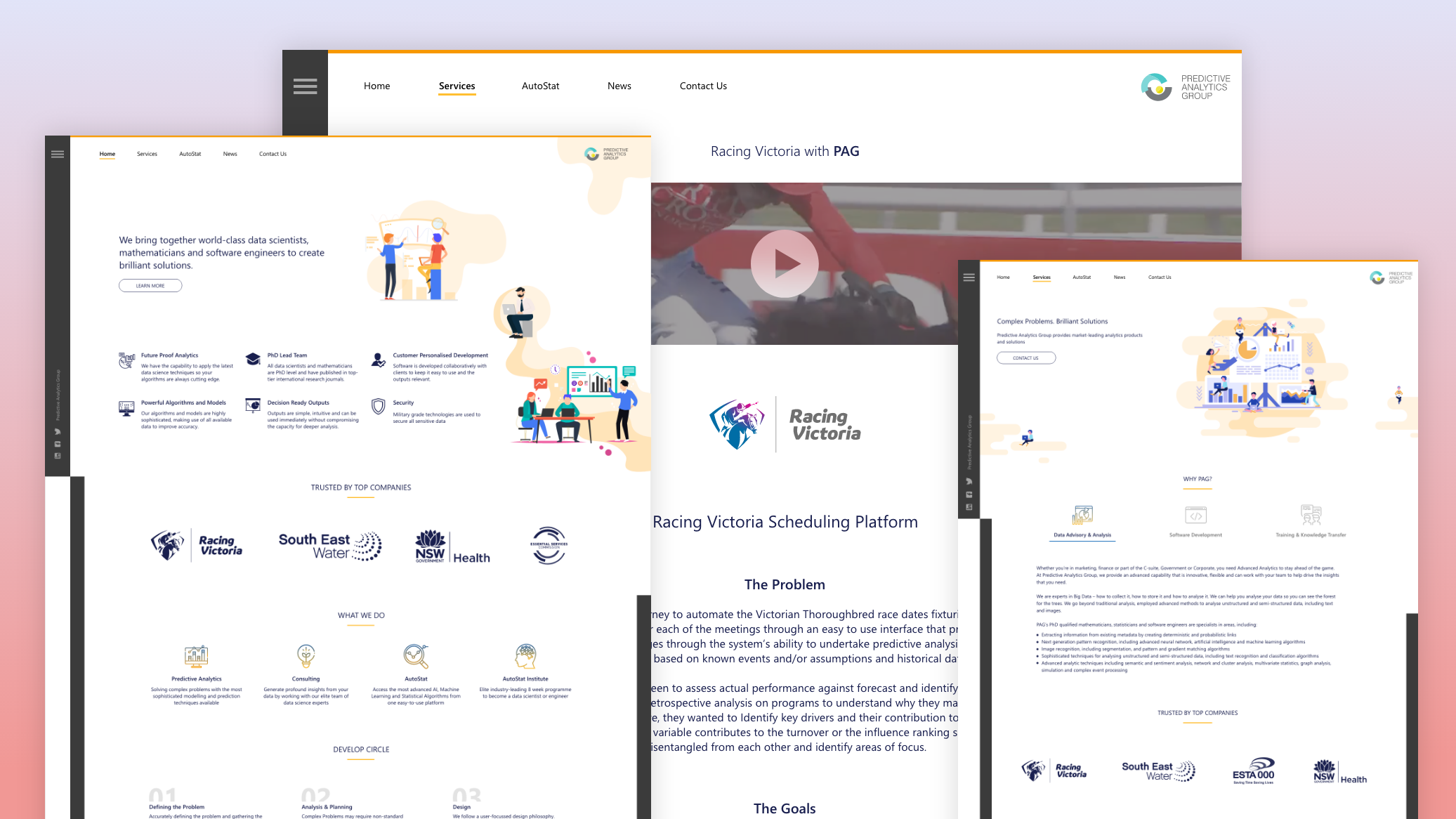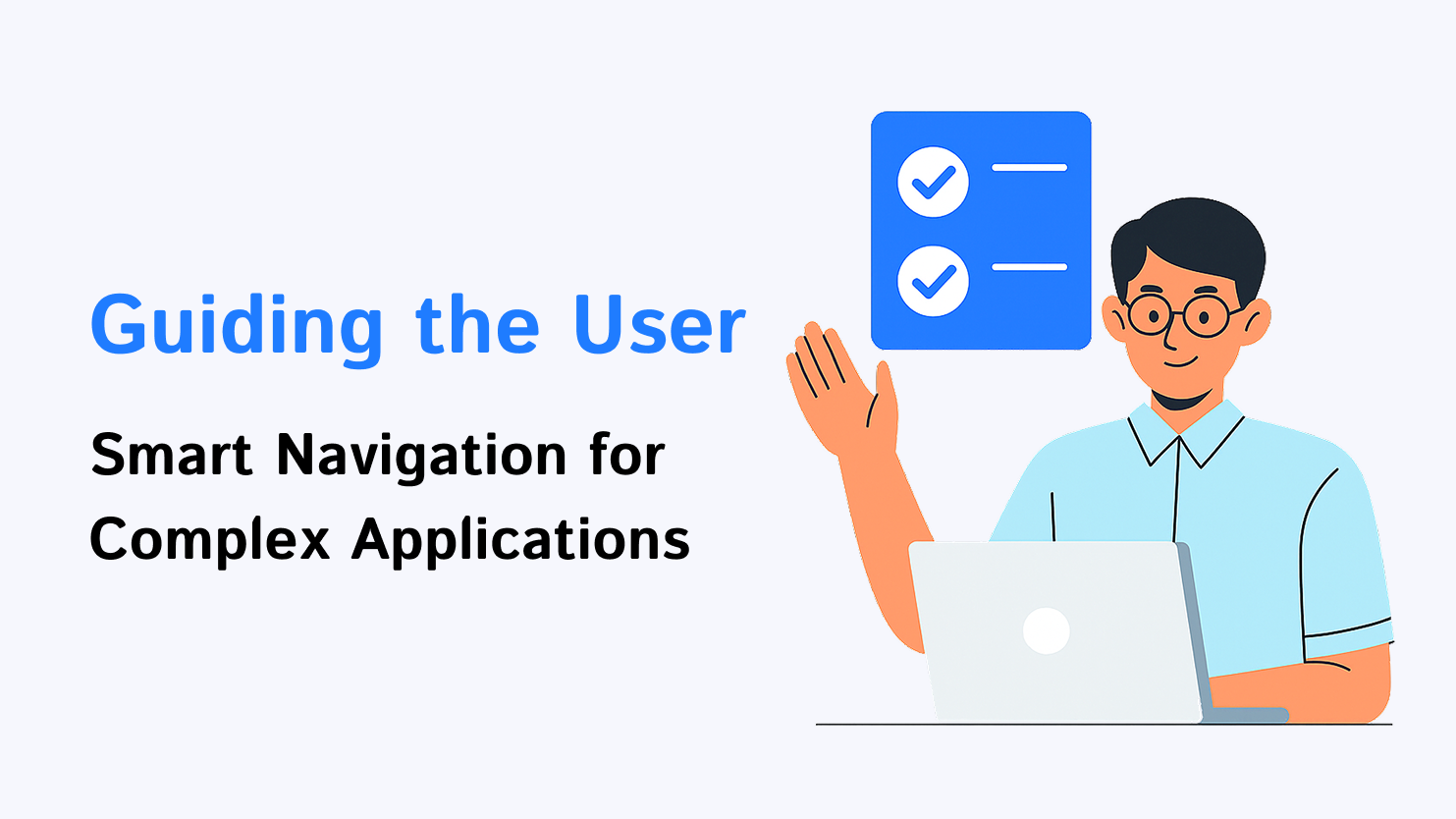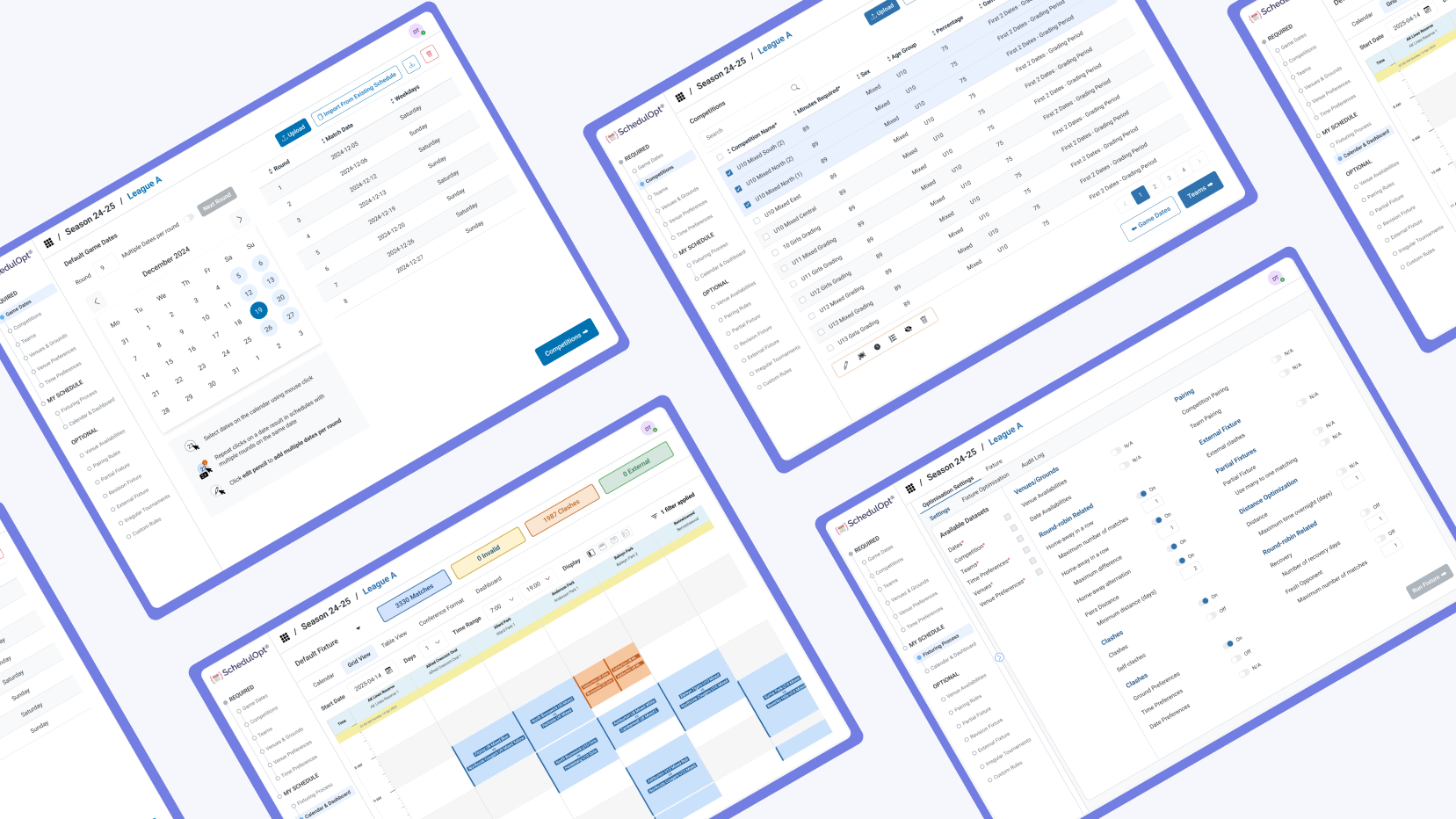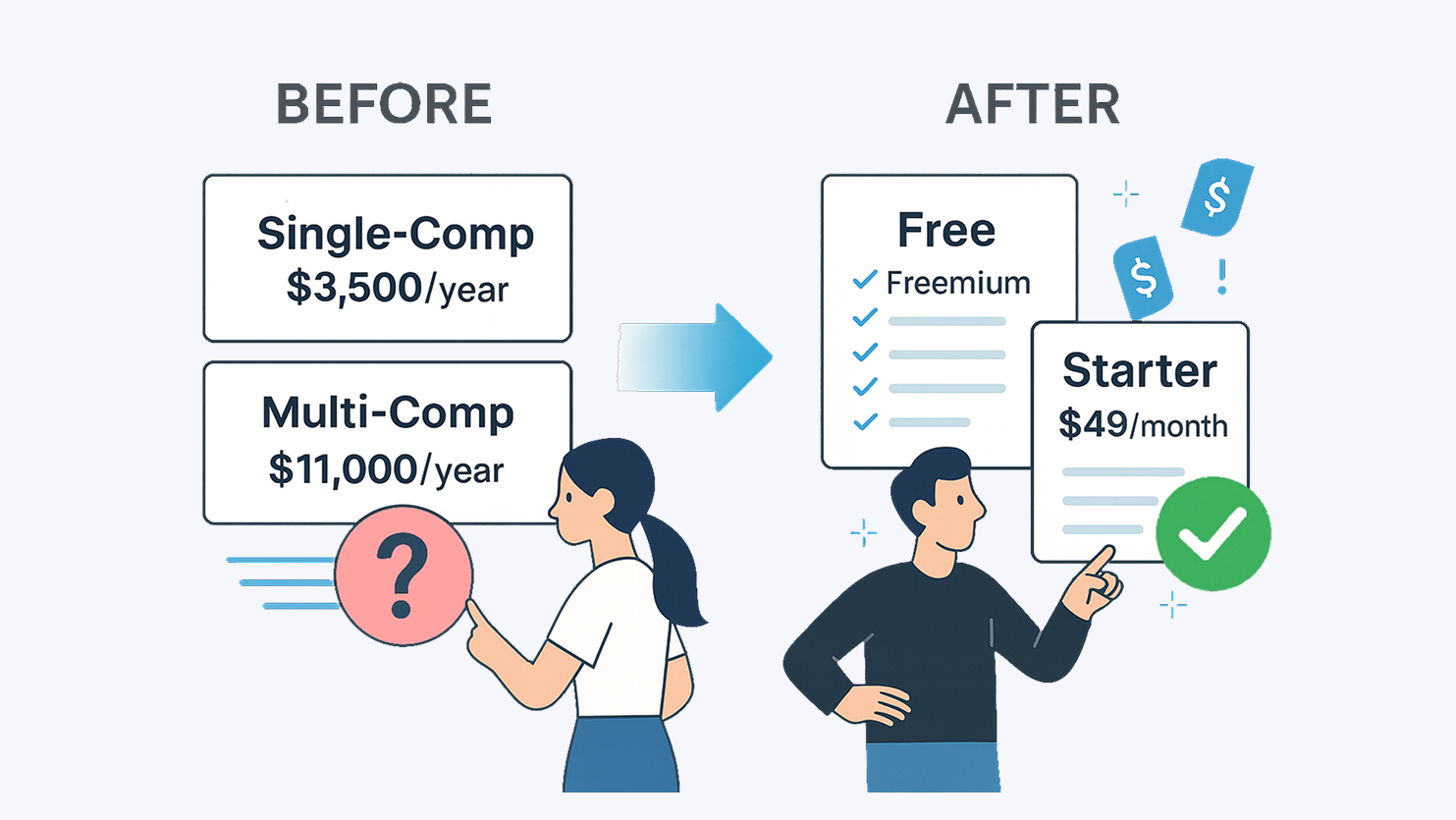1. Background
When we first launched SchedulOpt Multi-Comp, it was part of a bigger tool called AutoStat. Because we were rushing to meet the start of the sports season, we reused AutoStat’s backend structure and UI to save time.
This meant we built the workflow around what the database needed - not what the users needed.
The result? A super rigid setup process broken into 17 individual tasks. Every task had strict formatting rules. Users had to prep their data outside the system (usually in Excel), match everything perfectly, and upload it back in. If one field didn’t match, the upload failed.
AutoStat
SchedulOpt - Old
2. Two Big Problems
As soon as more clients started using it, the issues became clear:
- New users got overwhelmed fast. The system didn’t guide them, and if they messed up a field, they had no idea what went wrong.
- Experienced users got annoyed with how long it took to make even small changes. It was click-heavy and repetitive.
We saw a rise in support requests. Some clients even asked us to do the uploads for them or build the whole schedule manually, which added a lot of extra work for our team.
3. What Pushed Us to Rethink
When we expanded into the U.S. market, we noticed that the way leagues operate there is different:
- U.S. clients usually manage one competition at a time instead of multiple.
- They often have fewer teams, and venues usually share the same name as the teams—so venue info wasn’t always needed.
They didn’t want a full-featured scheduling platform. They wanted something light, fast, and easy to use. That led us to build a separate, simpler tool: SchedulOpt Single-Comp.
But Multi-Comp wasn’t going away. We still had clients relying on it, and it was time to clean up the UX.
4. What We Learned
Looking at feedback:
- Around 70% of complaints were about data upload errors.
- Many users gave up after failing once or twice.
Talking to users:
- One said: "I’ve memorized the process, but it feels like I’m working for the system, not the other way around.”
- They wanted quicker access to edit data - less clicking around.
Watching how users worked:
- On average, it took 15 clicks per upload (not including time in Excel or fixing errors)
- 6~8 clicks per one row modification. Multiply that by 10~20+ edits during a regrading or venue change, and it becomes a major workflow blocker.
5: First Improvement: Redesign Upload Flow
5.1 Before: The Old Upload Flow
We had a 4-step upload popup that looked something like this:
1. Download Template
- The system picked required fields for you.
- A static example table sat on the side.
- Users had to download a CSV, fill it out manually, and re-upload it.
2. Upload File
- But even experienced users had to go through this step just to upload every time. It added a pointless click.
3. View Data
Totally redundant. If the upload succeeded, the popup closed. If it failed, you needed to see errors, not a preview.
4. Upload Summary (Success or Failed)
- If the upload succeeded, a summary table appeared showing each field name with a green tick.
- If it failed, the same table displayed error messages for each affected field.
What we saw: most people ignored the icons and the example table. New users were confused. Experienced users were just annoyed.
Old Upload Flow: Click… click… click - way more steps than needed.
5.2 After: The New Upload Experience
Here’s how we fixed it:
No more steps - everything happens on one screen now.
Inline examples - instead of hiding help in icons, we show sample values right next to each field.
Optional sample data - when users download the template, you can get it with examples already filled in.
Step 3&4 removed - if upload fails, users get clear error messages. If it works, the task page opens instantly.
The whole thing feels smoother and faster, especially for people who already know what they’re doing.
New Upload Flow - Just Upload and Go
Click Comparison Table
6. Second Improvement: Shortcuts & Bulk Editing
Another common issue came up mid-season: competition and team changes.
For example: sometimes teams needed to move divisions eg. from Division 1 to Division 2. In the old system, that meant finding and editing every single record manually. For a big league, that could take ages.
6.1 What We Observed
User Pain Points:
- Regrading a team meant editing records one by one.
- There was no way to handle preferences and assignments in bulk.
- The system didn’t support how real scheduling workflows evolved, especially when competitions were adjusted mid-season.
- If a team dropped out, users had to delete and then re-create everything next season.
6.2 What We Did
We introduced two key upgrades:
Shortcut Panels
- A context-aware panel added to main tasks that allows users to:
- Regrade competitions and teams in bulk by changing age groups or divisions
- Assign teams to new competitions instantly
- Trigger follow-up workflows like venue/time preference setup for the new group
Bulk Editing Tools
We added in-app support for multi-select actions that let users:
Bulk Assignments - Assign or update venue/time preferences for multiple competitions or teams at once
Bulk Team Movement - Move multiple teams into a new or existing competition without touching each one individually
Activate / Deactivate Instead of Delete - Deactivate competitions, teams, or preferences temporarily and reactivate them later, retaining all linked data and history.
6.3 Example Workflow: Mid-Season Regrading
Before:
- Find each team manually
- Edit each one to the new division
- Open the new competition
- Reassign preferences
- Repeat for each team
After:
Select all relevant teams
Using short -cut panel and assign them to the new competition/age group
Preferences panel appears pre-filtered for the new group
One place to handle everything
What used to take 15–20 minutes can now be done in under 2 minutes.
6.4 The Impact
The bulk editing tools didn’t just make things faster, it unlocked entirely new workflows:
Scenario planning: Users can now test moving teams between divisions before locking things in.
Batch fixes: Mistakes in early setups (e.g. wrong age group) can be corrected instantly.
Cleaner onboarding: Late-joining teams can be dropped into place with all preferences set in one action.
Click reduction: These changes saved hundreds of clicks in typical regrading or bulk update workflows.
Fewer errors, more confidence: Mid-season changes now feel safer, faster, and more predictable.
More flexible control: With the new activate/deactivate feature, users can pause competitions or teams without deleting data
Final Thoughts
SchedulOpt Multi-Comp was never broken, it just wasn’t built with the user in mind. By rethinking small interactions like uploading and editing, we made a tool that’s easier, faster, and more enjoyable to use.
Sometimes it’s not about building something new. It’s about making the existing thing work better for the people.